Quick Start Guide
Learn how to get started with Waymap. Scroll through the guide or download our guide in your preferred format.


Set Your Height
During onboarding we will request that you set your height.
This helps us to estimate your step length which is vital for accurate step by step navigation.

Language Preferences
Waymap offers English (Recommended), Chinese (Beta, iOS), Malay (Beta, iOS), German and Spanish, for its navigation instructions.

Navigation Modes
There are two navigation modes, Automatic and Manual. Automatic is selected by default. Change by selecting either ‘A’ or ‘M’. Manual mode offers turn by turn navigation for wheelchair users. We recommend you use Automatic mode for a typical Waymap navigation experience.
Automatic Mode
In Automatic mode, you’ll automatically progress through the route’s instructions as we keep track of your progress.
Manual Mode
In Manual Mode, you can manually swipe through the route instructions.
Interface Modes
Menu > Settings > User Interface
There are two interface modes, Map and Audio. Map mode is the default and is recommended for most users.
Map Mode
For users who prefer to see the map layout and route details visually, with audio guidance.
Audio Mode
For users who prefer auditory guidance only.
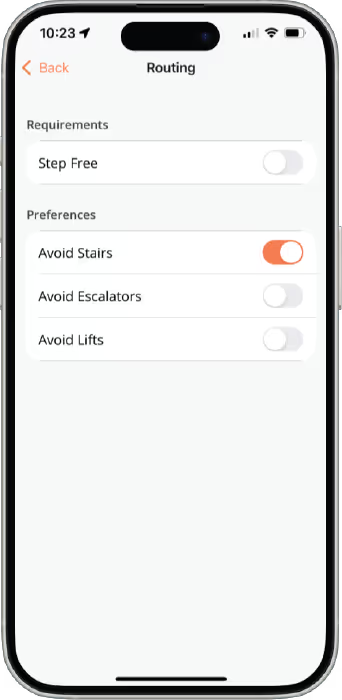

Routing Preferences
Menu > Settings > Routing Requirements
Waymap allows you to choose the type ofroute that works for you.
Step free- designed for wheelchair or mobility device users.
Avoid stairs- Avoids stairs where possible, but allows escalators.
Avoid lifts- Prioritises routes that utilise escalators and stairs
Instructions Preferences
Menu > Settings > Instruction Preferences
Waymap allows users to customise the way they receive instructions during navigation. This includes:
Use step count- Users an estimated step count instead of units (Metres/Feet) during navigation. (Not recommended).
Countdown timer- Designed to give visually impaired users time to move the device from hand to pocket before navigation begins.


Plan a Journey
We recommend you add Waymap venues to your favourites/suggestions to make them easier to find. You can create a route by selecting ‘Plan Journey’ from the home screen.
Add to Suggestions/Favourite
This will help you find locations that matter to you.
Set To and From
Choose a Point of Interest (POI) for start and end destinations. “Waymapped” POIs are denoted by the Waymap logo:

Initiate Journey
When you’re ready, tap ‘Go’. Follow the on-screen prompts and hold your device in front of you. Waymap will calibrate itself to your movements.
Navigation Start
If the instruction asks to “Stand close to [Location] with your back towards [Location]”, then orient yourself with the location behind you before starting.
If the instruction asks to “Put [Location] on your right”, then orient yourself with the location on your right.
Waymap's tracking relies on the user following this instruction correctly, so please do pay attention to this very important starting instruction.

How to carry a phone when walking an indoor Waymap route
Waymap offers users the choice between two distinct carry styles for their mobile device while utilising the app:
Phone in Pocket and Phone in Hand. To ensure optimal performance, avoid frequently switching the phone between your pocket and hand—choose the option that works best for you and stick with it throughout your journey.
Phone in Hand
Hold your phone steady, and out in front of you during navigation.You can follow the on screen instructions as well as follow your progress on the map.
Phone in Pocket
You can navigate with your phone in your pocket. Instructions will be spoken. We recommend you use headphones.
Things to avoid when walking an indoor Waymap route
To achieve success during navigation, we recommend that the following actions are avoided.
Phone by your side
During navigation, if the phone is held down by the hips, navigation could be inaccurate.
Phone up near face
During navigation, if the phone is held up near the face, navigation could also be inaccurate.
Too much or too little movement
During navigation, if there is excessive movement, or the natural walking motion is cushioned from the device, navigation could also be inaccurate.
How Waymap learns to guide you better
When you use Waymap, your journey improves with every step. The app learns how you move to make navigation smarter and more personalised over time.
Why This Matters
Waymap adapts to your walking style over time, without the need for calibration. Its intelligent algorithms work behind the scenes, ensuring accuracy improves the more you use it.
Visual Positioning System (VPS)
Waymap employs cutting-edge VPS technology to provide precise indoor navigation solutions to its users. The VPS system is not available everywhere, but when it is, the app will prompt you to use it.
Select ‘Current Location’
When selecting your start location choose the ‘Current Location’ option
Follow on-screen instructions
To ensure a successful VPS experience face away from any direct walls.
Capture three images
We require three images, at different angles to precisely position the user.
Using Waymap for outdoor navigation
Waymap guides you outdoors using GPSand advanced routing algorithms.
Your location and instructions update as you move. Stick to pedestrian paths and sidewalks and use designated crossings. Stay cautious of traffic and remember to look after your own safety as you move around. Waymap isn't intended as a safety tool.
Skip to Next Stage – If available, you can manually advance to the next navigation stage.

Journey Transitions
Many journeys have multiple legs, such as moving between outdoor and indoor navigation or switching transport modes.
Skip to Next Leg – If needed, manually advance to the next stage.
Continue Navigation – Follow detailed instructions for a smooth transition. When ready, select ‘Continue Navigation’ to proceed.